
There are various types of Follow Me widgets that we often see, ranging from animation to Follow Me widget is static. This widget placement can be anywhere, could in the sidebar and there is also a floating Follow Me widget is placed freely anywhere in the area. This time I want to share how to install widgets static of twitter follow me like the one on this blog. I love all info source twitter button that you can use with ease directly from the source.
You can find twitter "Follow Me" button at TwitterButtons.org. They even provide a generator tool to create widgets for you with one click. It is very easy, simply by filling out the form with your twitter id and click generate, and you also free to choose the twitter button they provide from the results.
....or..you can use the code below to your blog:
Here is How To Add Twitter Widget To Blogger. The trick is very simple, just follow the instructions below:
1. Login to your blogger dashboard.
2. Choose Design> Page Elements> Add gadget (HTML / JavaScript).
3. Copy the script below and paste it on the gadget.
<a style="display:scroll;position:fixed;bottom:1px;left:1px;" href="http://twitter.com/YOUR-TWITTER-ID" target="_blank"><img src="http://www.twitterbuttons.org/images/twitter-9a.png" width="150" height="124" border="0" /></a>
4. Change the RED color (code above) with your own twitter id.
5. Save.
That's it! Enjoyed.
If you find this post useful, I am very happy if you are willing to follow me at twitter as well. Ok, I thank you for visiting my blog. By the way, do not forget to also read my previous post about Free Blogger SEO Score Checker Tool and Trick or Treat Times.
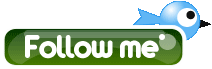
0 comments:
Click Here to Post Your Comment - We are DoFollow!